
04
Dec
Windows XP DNS Configuration
Comments
Step 1
First Double click the “Network Connections” icon in the Control Panel:
(Click “Switch to Classic View” if it doesn’t look like this)
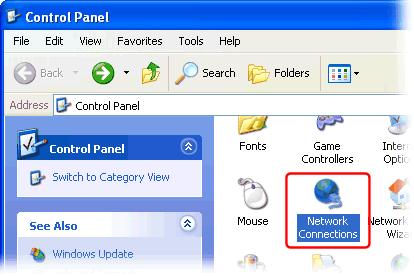
Step 2
Right-click your Internet connection’s icon and select “Properties”:
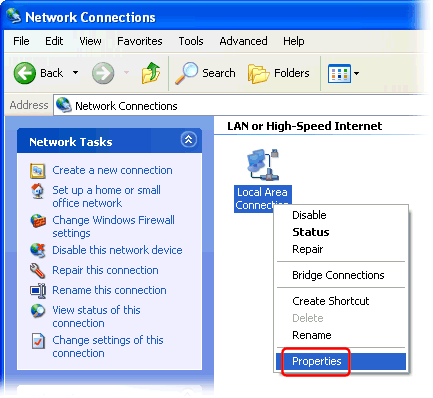
Step 3
Select the “Internet Protocol (TCP/IP)” item, and click the “Properties” button:
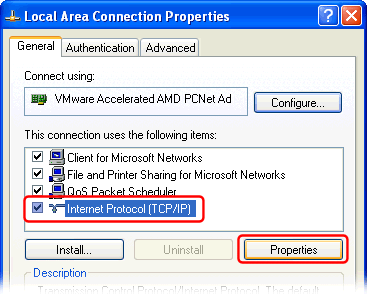
Step 4
Check “Use the following DNS server addresses” and enter the IP address of the two nearest DNSFlex DNS servers in the Preferred and Alternate DNS server field respectively:
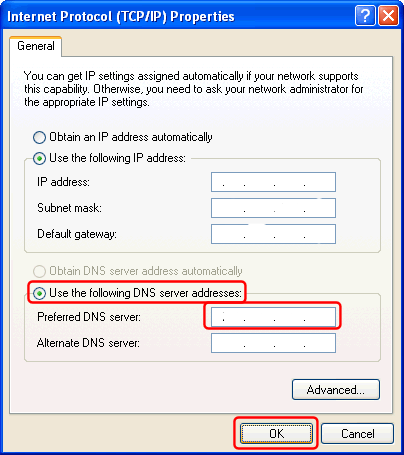
Step 5
Finally click “OK” both in the “Internet Protocol (TCP/IP) Properties” and “Local Area Connection Properties” dialog to save your changes.


