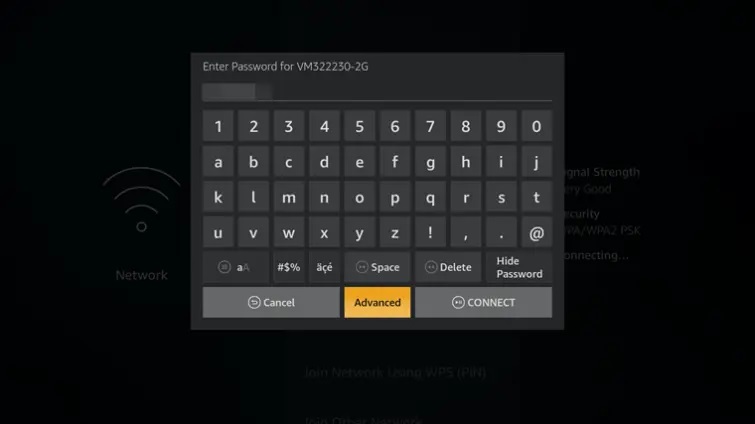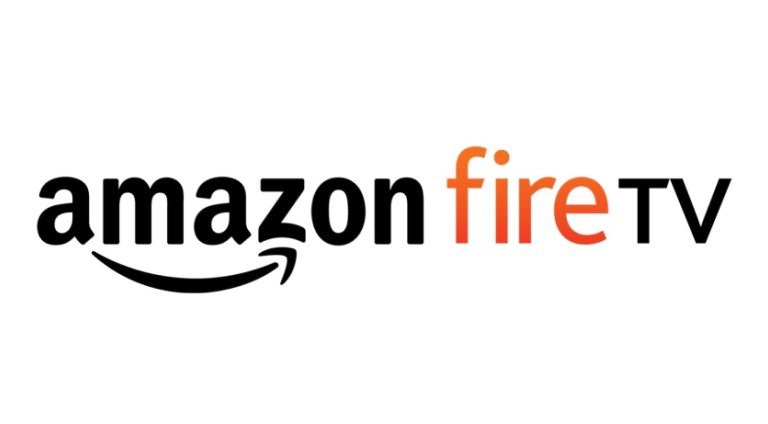
15
Apr
Amazon Fire TV Smart DNS Configuration
Comments
Follow these simple steps to configure DNSFLEX DNS IP on your Amazon Fire TV to start streaming your favorite digital streaming services instantly.
To locate your recommended DNSFLEX DNS servers, visit this link or log into your Dashboard.
1. Navigate to Settings -> My Fire TV -> About -> Network. Make note of all your settings as you will need them in the next steps.
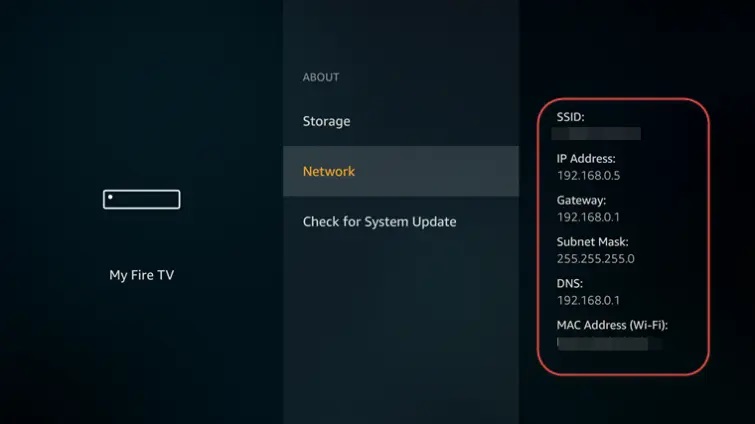
2. Select Settings -> Network and select your WiFI Network. Click on the remote menu button and “Forget this network“.
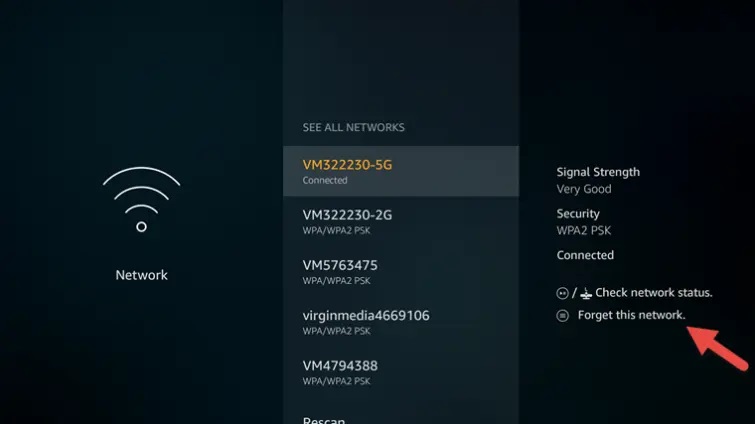
3. Click on the WiFi connection again and enter your password. Do not click connect, click on “Advanced“