
Troubleshooting common Smart DNS issues
This tutorial provides helpful tips and solutions to resolve the most common Smart DNS problems. Each network is unique in a sense and although Smart DNS setup can look easy, sometimes you are left wondering what went wrong. Well, you’re not alone! The most common problems can be resolved quickly and painless with the help of our tools and setup guides. Here is a list of the most common problems related to Smart DNS.
Before you Begin: Log into the DNSFLEX Dashboard HERE to find your DNS IP’s and check system status.
1) IPv6 (Dual Stack IP Network)
Problem:
Network providers all over the world have begun (if not already done so) deploying what’s called “dual stack” IP Network configuration on Customer prem equipment. Our system will automatically detect if you are running an IPv6 Network. The preferred recommendation is to disable IPv6 to prevent any leaks outside our DNS infrastructure.
Solution:
A) Disable IPv6 on your Router or operating system. Refer to our articles – How to Disable IPv6
B) Add both IPv6 and IPv4 Networks.
This option is for the advanced network administrator and requires a bit more knowledge and configuration, if you are using the ISP provided Router they may lack features to disable IPv6, so you’re stuck with it. Luckily, if you have the option to configure IPv6 DNS in your router, then this is the solution for you. Please consult with your ISP or 3rd party router vendor on how to configure IPv6 DNS on your particular Router model.
• Log into the DNSFLEX Dashboard here, once logged in, a status message should appear if we detect your network as IPv6
• The image below shows you what an IPv6 address looks like. Click on “Add to Network“
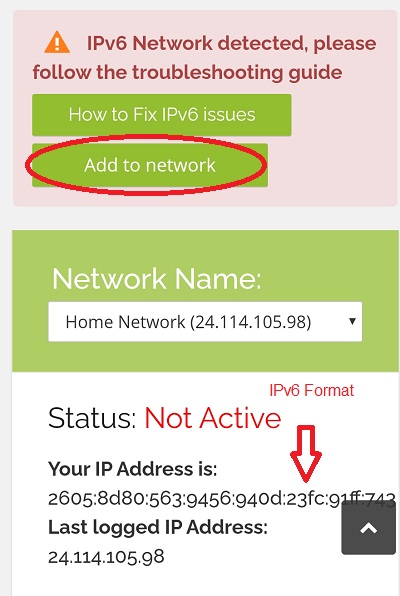
• Locate the IPv4 and IPv6 DNS servers in the dashboard
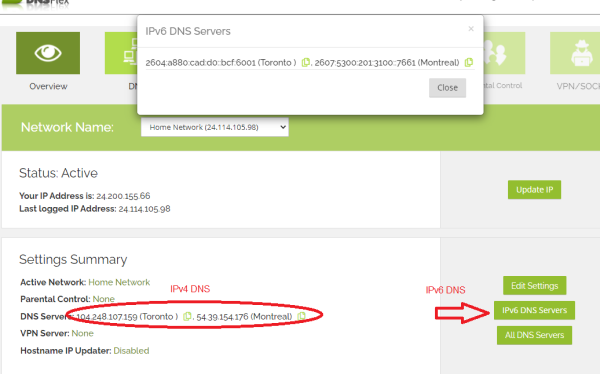
• Configure both IPv4 and IPv6 DNS on your Router or Windows Operating system. Please refer to our setup guides on how to configure DNS on your devices.
Q: What is IPv6
A: IPv6 is the next generation Internet Protocol (IP) address standard intended to supplement and eventually replace IPv4, the protocol many Internet services still use today. Every computer, mobile phone, home automation component, IoT sensor and any other device connected to the Internet needs a numerical IP address to communicate between other devices
Q: What are the benefits of IPv6
A: IPv6 is the sixth revision of the IP protocol and is the successor of IPv4. If functions similar to IPv4 in a sense it provides a unique IP address to a device in order to access the internet. However, it does have one significant difference: it utilizes a 128-bit IP address.
IPv4 uses a 32-bit address for its Internet addresses. That means it can provide support for 2^32 IP addresses in total â around 4.29 billion. That may seem like a lot, but all 4.29 billion IP addresses have now been assigned, leading to the address shortage issues we face today.
IPv6 utilizes 128-bit Internet addresses. Therefore, it can support 2^128 Internet addresses—340,282,366,920,938,463,463,374,607,431,768,211,456 of them to be exact. The number of IPv6 addresses is 1028 times larger than the number of IPv4 addresses. So there are more than enough IPv6 addresses to allow for Internet devices to expand for a very long time.
Q: Why am I being force to use IPv6 over IPv4
A: As stated in the previous response, IP availability. IPv4 addresses are being utilized more than ever with the number of connected devices in the home increasing, eventually this will lead to global IPv4 exhaustion. Governments and ISP are working collectively to try implement IPv6 support by transitioning your home internet connection to dual stack (both IPv4 and IPv6).
Q: Why are you asking me to disable IPv6 for Smart DNS
A: When your Internet provider assigns your device a dual stack IPv4/IPv6 IP, more often the device will prefer IPv6 and as a result will query using the IPv6 ISP provided DNS servers, not DNSFlex IPv4 DNS. This leads to service interruptions and frustration. We always recommend disabling IPv6 to ensure the highest level of reliability and performance when using Smart DNS services.
2) Oops! Your device is not setup with DNSFlex
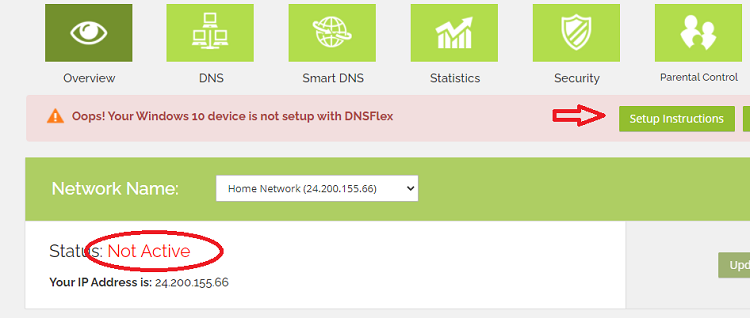
Problem:
Our system has detected an unknown DNS server is being used on your network router or device which is accessing the dasbhoard webpage. Your Smart DNS service will not be active until you configure DNSFLEX DNS server IP’s on your network
Solution:
• Follow our DNS Setup guides to configure DNS on your Router, Smart TV, Mobile, Gaming Console or Streaming device. A list of DNS servers can be found here
• You may need to wait up to 5 minutes before settings have been fully propagated. Always make sure to reboot your device after making changes to the DNS settings.
3) Your IP has changed
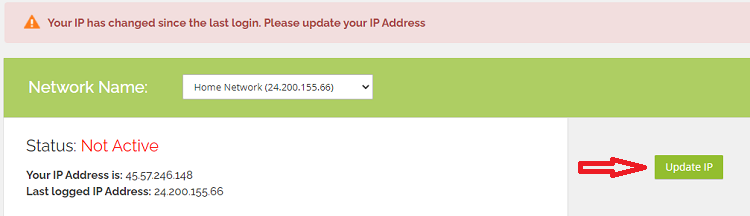
Problem:
ISP’s assign IP addresses using DHCP (Dynamic Host Configuration Protocol). This means, from time to time, your IP address may change. If that’s the case, you will need to update your IP in our system in order to continue using our services. When an IP address change is detected our system will notify you when accessing the dashboard..
Solution:
• Click on the “Update IP” button in the main dashboard login then wait a few minutes and reset your device.
• For some users, your ISP may update the IP more frequently. To automate the task of updating IP, we support a feature called DDNS (Dymamic DNS Update). To learn more, visit our DDNS setup guide.
4) My Network shows Active but I cannot access any sites
Problem:
If your dashboard status shows Active and there are no alerts in the dashboard there can be a configuration issue or problem with our server.
Solution:
• Ensure you are logging into the same network as your device you are streaming on. For example, if you cannot stream on your 4k Firestick, make sure the pc you are accessing the DNSFLEX dashboard from is on the same wired/wifi network as the 4k Firestick.
• Check your Smart DNS manager settings to ensure the channels are configured with correct region. Some channels offer the flexibility to manage regions but may only support the country of origin. Always ensure these region selections match.

• If you validated all your settings and still cannot access streaming channels, contact support and include:
- Screenshot of Dashboard Status
- Run a standard DNS leak check and send the results from the “Standard” test: https://dnsleaktest.com
- Validate IPv6 and IP settings by sending us results from http://ipv6-test.com


