
Static Route Configuration on Tomato Routers
Before starting, please be advised that this setup guide is for advanced network administrators that are familiar with manual Router Configurations. It is always recommended to take a backup of your Routers current state in order to avoid future data loss in the event of a failure.
Step 1 – Note DNSFlex DNS IP Numbers
Please note DNSFlex DNS server IP addresses as they will be required for Step 3 of this tutorial. The DNS locator map can be found in the DNSFlex Dashboard page.
Step 2 – Router Login
Open a web browser and enter your routers IP Address into the address bar in order to access the Router Status page. This address is typically http://192.168.0.1 or http://192.168.1.1.
Step 3 – Add Firewall Rules
3.1. From the left navigation menu select “Administration” -> “Scripts“
3.2. Click on the “Firewall” tab from the right pane menu
3.3. Enter the following rules in the box beneath the Firewall tab
iptables -I PREROUTING -t nat -p udp -d 8.8.4.4 –dport 53 -j DNAT –to-destination [ DNSFlex Server 1 ]
iptables -I PREROUTING -t nat -p udp -d 8.8.8.8 –dport 53 -j DNAT –to-destination [ DNSFlex Server 2 ]
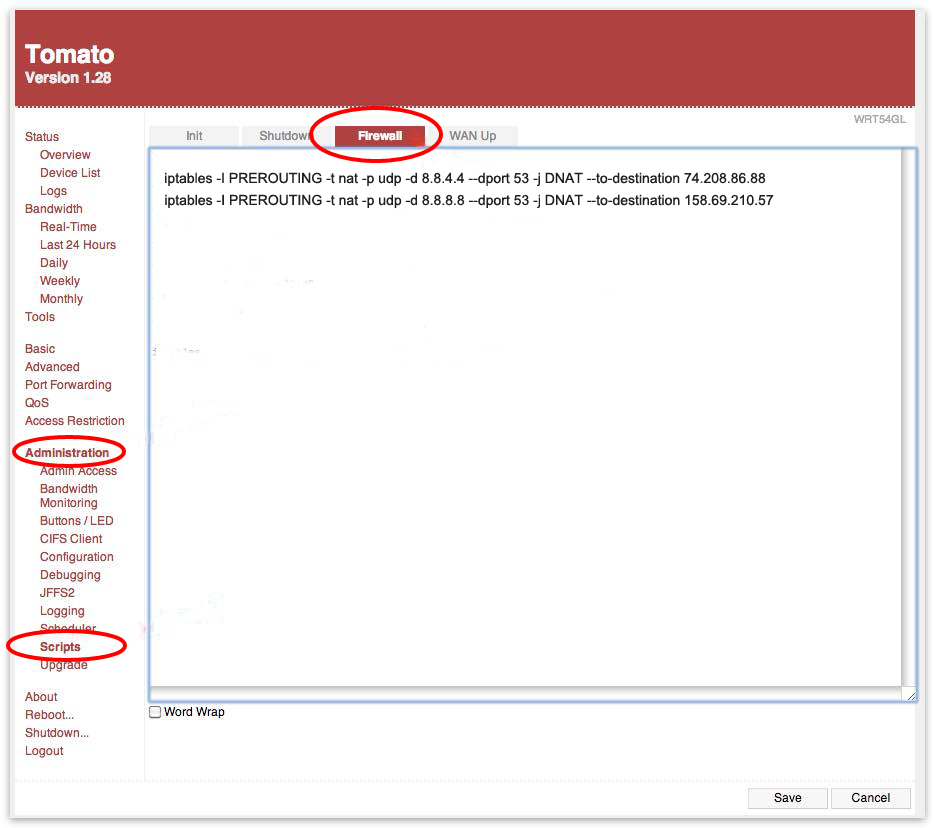
3.4. Click on “Save“
3.5. From the bottom left of the navigation menu click on “Reboot” to reboot your router


