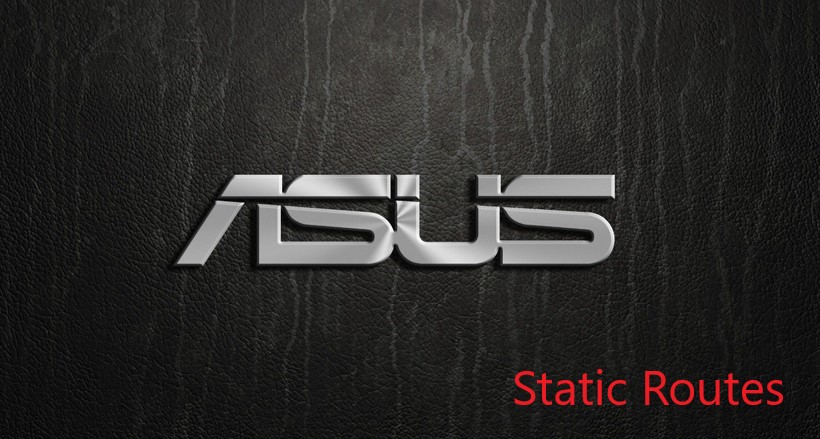
Static Route Configuration on ASUS Routers
Before starting, please be advised that this setup guide is for advanced network administrators that are familiar with manual Router Configurations. It is always recommended to take a backup of your Routers current state in order to avoid data loss in the event of a failure.
Step 1
Open a web browser and enter your routers IP Address into the address bar in order to access the network settings page. This address is typically http://192.168.0.1 or http://192.168.1.1.
Step 2
Confirm your routers IP Address by selecting “General” -> “Network Map” from the navigation menu on the left side of the screen.
Step 3
Once more from the left navigation menu select “Advanced Settings” -> “LAN“. From the right navigation pane select the “Route” tab.
Step 4
Set the “Enable Static Routes” option to “YES“
Add the following Public DNS server to the Route list
- Network/Host IP: 8.8.8.8
- Netmask: 255.255.255.255
- Gateway: your router IP
- Metric: 2
- Interface: LAN or LAN & Wireless
Step 5
Click on “Add” to complete the the Route addition
Step 6
Repeat Steps 4 and 5 to add an additional static route for a second host
- Network/Host IP: 8.8.4.4
- Netmask: 255.255.255.255
- Gateway:your router IP
- Metric: 2
- Interface:LAN or LAN & Wireless
Step 7
Repeat Steps 4 and 5 to add additional static routes for well known public CDN’s
- Network/Host Address: 108.175.32.0
- Subnet Mask: 255.255.240.0
- Network/Host Address: 23.246.0.0
- Subnet Mask: 255.255.192.0
- Network/Host Address: 45.57.0.0
- Subnet Mask: 255.255.128.0
- Network/Host Address: 185.2.220.0
- Subnet Mask: 255.255.252.0
- Network/Host Address: 198.38.96.0
- Subnet Mask: 255.255.224.0
- Network/Host Address: 198.45.48.0
- Subnet Mask: 255.255.240.0
- Network/Host Address: 64.120.128.0
- Subnet Mask: 255.255.128.0
- Network/Host Address: 64.197.128.
- Subnet Mask: 255.255.128.0
Step 8
Click on “Apply” to save your settings
Step 9 – Validation
Please complete the following tasks from a computer connected to the router to confirm the static routes are working.
- Windows: Click the Windows “Start Menu” located on the bottom left of the task bar, in the run box type “cmd“. A black box will appear, in here type: “ping 8.8.8.8“. Let the test run, once completed type: “ping 8.8.4.4“. The expected result should return a timeout error and eventually fail, if the result is different then please check your routes configuration and try the test again.
- MAC OSX: In the upper right corner of your screen, where the search function is, type in “Terminal” and open the program. A black box will appear, in here type: “ping 8.8.8.8“. Let the test run, once completed type: “ping 8.8.4.4“. The expected result should return a timeout error and eventually fail, if the result is different then please check your routes configuration and try the test again.
Note: Whenever making any manual changes to your network connectivity it is always best practice to reboot your device in order for the changes to propagate. Please proceed to reboot your Asus Router following this tutorial. Congratulations, you are now fully setup to bypass hard-coded public DNS servers and use DNSFlex Services!


