
PS4 DNS Configuration
Before starting, please take note of your current DNS server IP’s for future reference in the event you wish to revert back to the default settings. Follow these simple guidelines in order to get your PS4 setup with DNSFlex in no time!
Step 1
Log into your PS4 and on the main screen select “Settings“
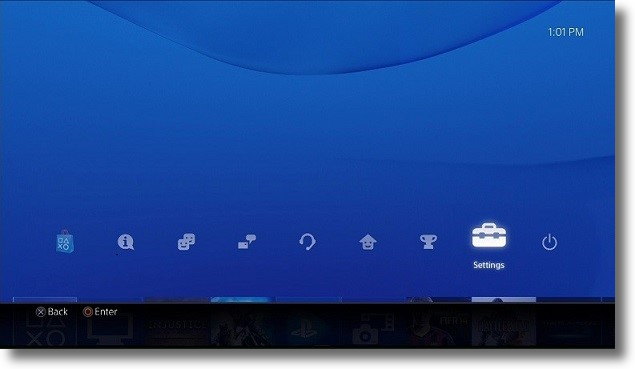
Step 2
Select “Network“
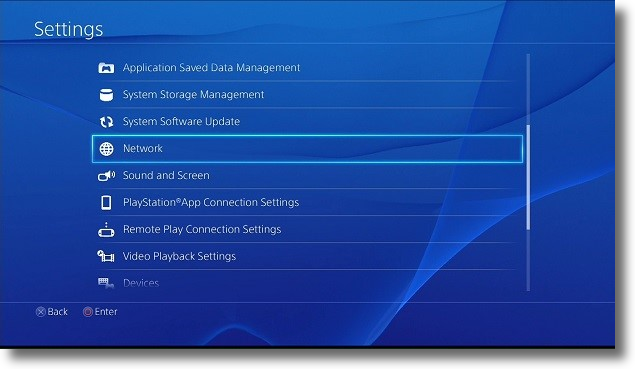
Step 3
Select “Connect to the Internet“
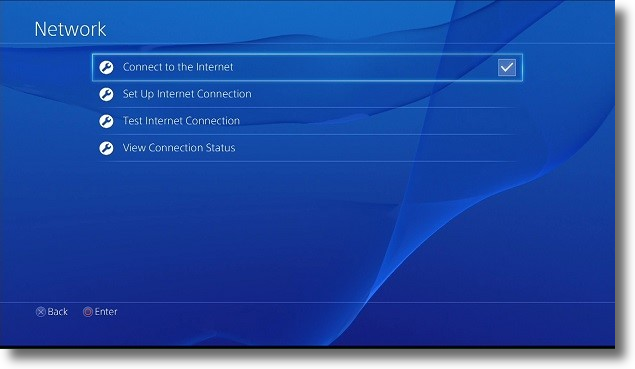
Step 4
Select the type of connection you are using. Use Wi-Fi (Wireless connection to your home router) or Use a LAN Cable(Wired).
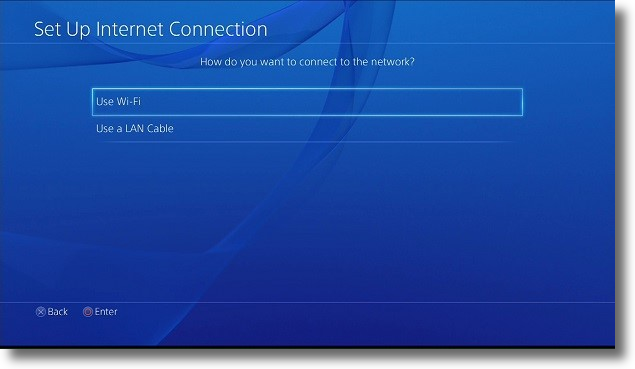
Step 5
Select the “Custom” option
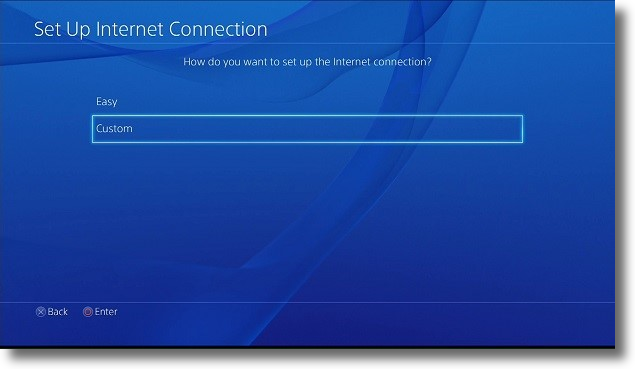
Step 6
Select “Do Not Specify” a DHCP Host Name

Step 7
On the DNS Settings page select “Manual“

Step 8
In this section enter the two closest DNS Server IP Addresses for “Primary DNS” and “Secondary DNS” respectively. The DNS locator map can be found in the DNSFlex Dashboard page: (https://dnsflex.com/billing)
Step 9
In the Proxy Server setup screen select “Do Not Use“
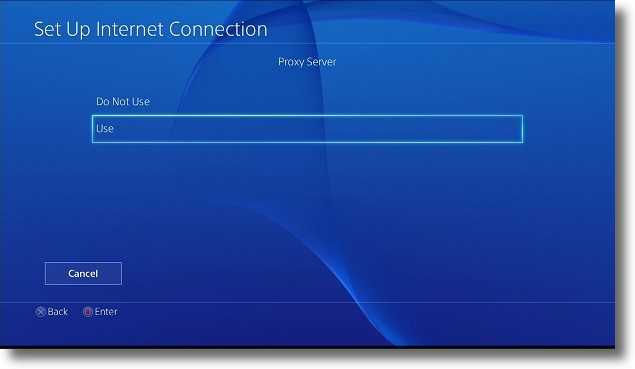
Step 10
Keep scrolling without making any changes until you reach the end of the setup wizard. At the end you will be prompted to the test the connection, proceed with the connectivity validation as directed.
Note: Whenever making any manual changes to your network connectivity it is always best practise to reboot your device in order for the changes to propagate. Please proceed to reboot your PS4 following this tutorial. Congratulations, you are now fully setup to use DNSFlex services!


