
PS3 DNS Configuration
Before starting, please take note of your current DNS server IP’s in the event you would like to revert back to the default settings. Follow these simple guidelines in order to get your PS3 setup with DNSFlex in no time!
Step 1
From the PS3 menu navigate to Settings -> Network Settings.

Step 2
Select “Internet Connection Settings”

Step 3
Click on OK to continue
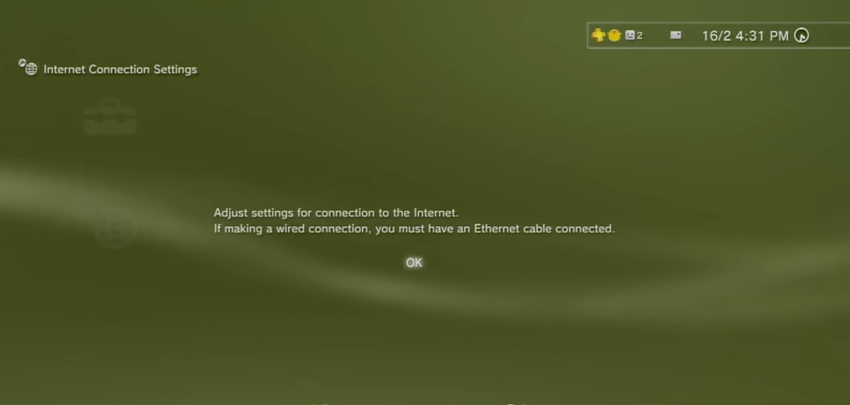
Step 4
Select Custom method
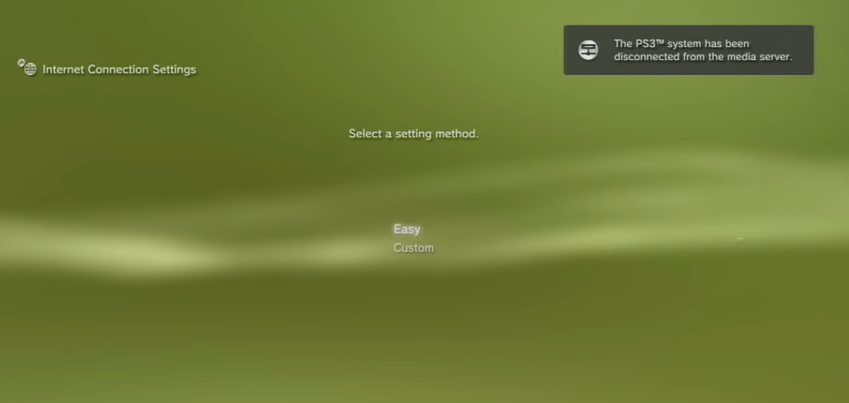
Step 5
Choose your connection method: Wireless of Wired
Step 6
Select Manual DNS Settings
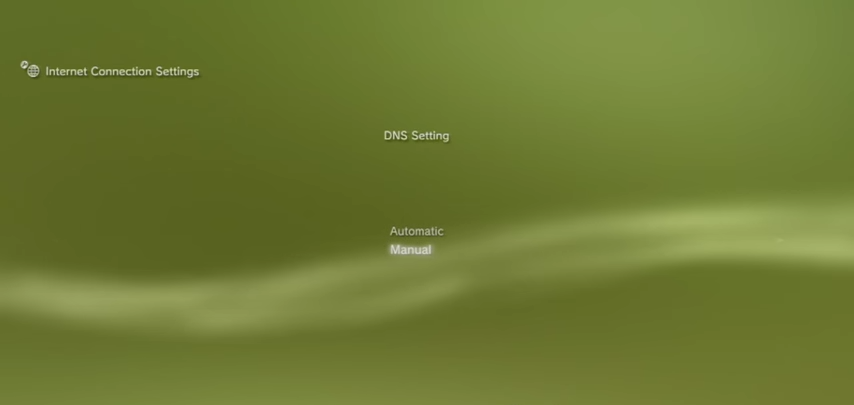
Step 7
In this section enter the two closest DNS Server IP Addresses for “Primary DNS” and “Secondary DNS” respectively. The DNS locator map can be found in the DNSFlex Dashboard page: (https://dnsflex.com/billing). Click Update when complete.

Step 8
Keep skipping through the remainder of the setup tasks then click press ‘X‘ to save your settings at the end.
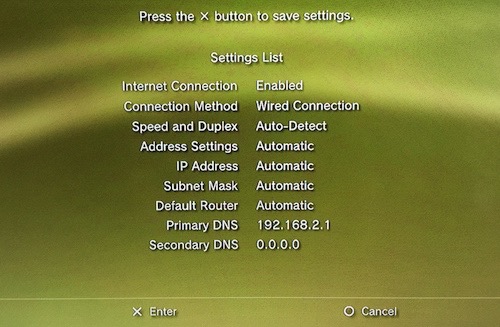
Step 9
Continue following the setup wizard by testing your connection and validating connectivity to the new DNS servers.
Note: Once you are completed setting up DNSFlex on your PS3, please reboot the device to allow any changes to take effect. Congratulations, you have now completed the tasks involved to setup DNSFlex on your PS3!


