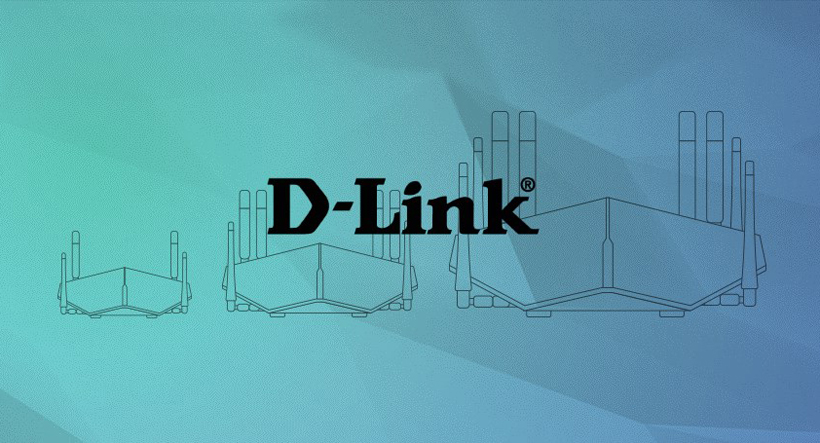
D-Link Router DNS Configuration
Before starting, please take note of your current DNS server IP’s in the event you would like to revert back to the default settings. Follow these simple guidelines in order to get your DLink Router setup with DNSFlex in no time!
Step 1
Open a web browser and enter your routers IP Address into the address bar in order to access the network settings page. This address is typically http://192.168.0.1 or http://192.168.1.1. If logged in successfully you will be presented with this screen:
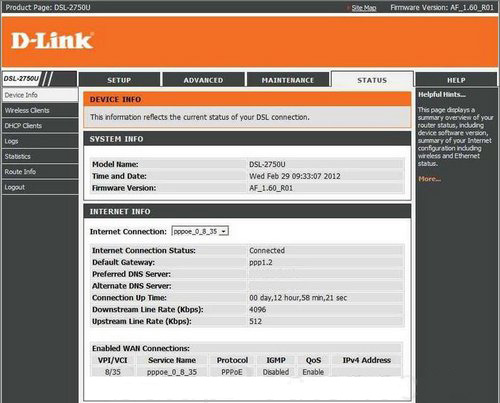
Step 2
On the top navigation bar select the “Advanced” tab then navigate to the “DNS” section on the left of the page
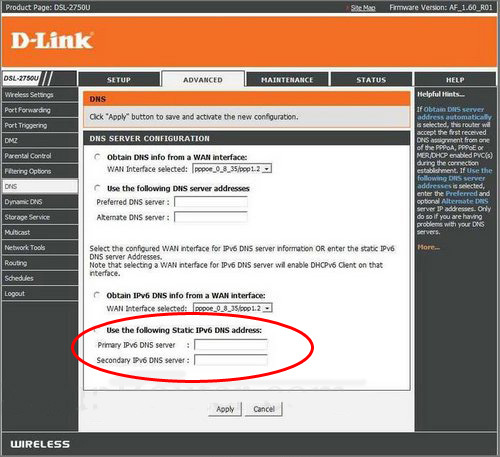
Step 3
in this section enter the two closest DNS Server IP Addresses for “Primary DNS” and “Secondary DNS” respectively. The DNS locator map can be found in the DNSFlex Dashboard page. Click “Apply” when complete.
Note: Whenever making any manual changes to your network connectivity it is always best practice to reboot your device in order for the changes to propagate. Please proceed to reboot your D-Link Router following this tutorial. Congratulations, you are now fully setup to use DNSFlex services!


