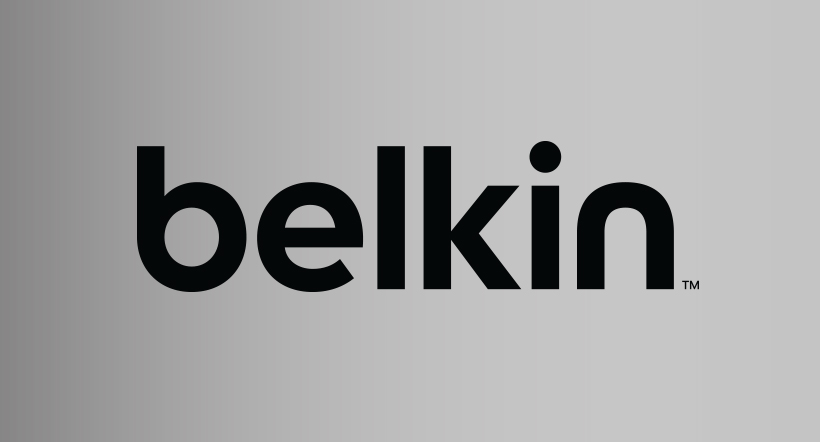
Belkin Router DNS Configuration
Before starting, please take note of your current DNS server IP’s in the event you would like to revert back to the default settings. Follow these simple guidelines in order to get your Belkin Router setup with DNSFlex in no time!
Step 1
Open a web browser and enter your routers IP Address into the address bar in order to access the network settings page. This address is typically http://192.168.0.1 or http://192.168.1.1.
Step 2
Once you have gained access to the Router Administration page navigate to “Internet WAN -> DNS” in the left navigation pane.
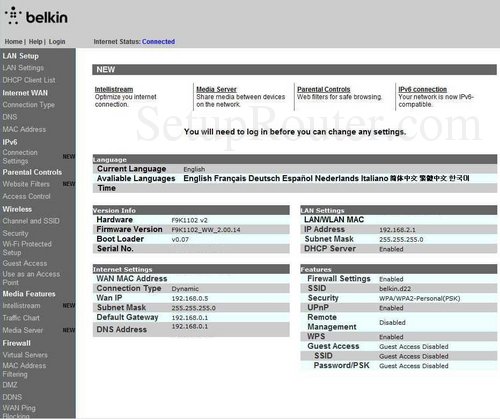
Step 3
In this section enter the two closest DNS Server IP Addresses for “Primary DNS” and “Secondary DNS” respectively. The DNS locator map can be found in the DNSFlex Dashboard page. Click Update when complete.
Step 4
Click “Apply” to save your changes and you are complete!
Note: Whenever making any manual changes to your network connectivity it is always best practice to reboot your device in order for the changes to propagate. Please proceed to reboot your Belkin Router following this tutorial. Congratulations, you are now fully setup to use DNSFlex services!


