
Apple AirPort DNS Configuration
Before starting, please take note of your current DNS server IP’s in the event you would like to revert back to the default settings. Follow these simple guidelines in order to get your Apple AirPort Router setup with DNSFlex in no time!
Step 1
Open the AirPort Utility application by navigating to “Applications ->Utilities“. The window shown below appears.
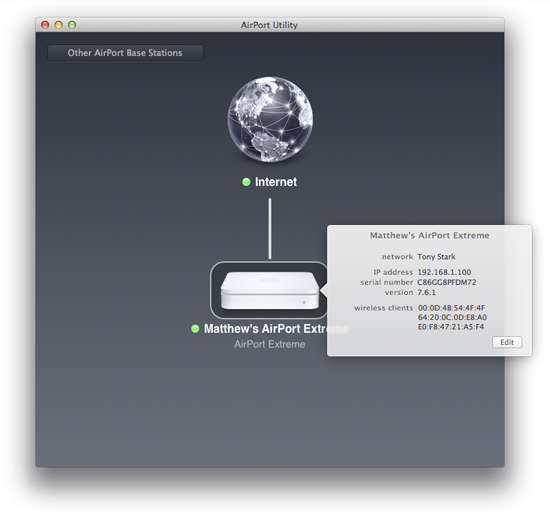
Step 2
Click the AirPort Extreme’s icon. The status pop-up window appears.
Step 3
Click “Edit”. The settings window appears
Step 4
Select the “Internet” tab. The window shown below appears.
In this section enter the two closest DNS Server IP Addresses for “Primary DNS” and “Secondary DNS” respectively. The DNS locator map can be found in the DNSFlex Dashboard page. Click Update when complete.
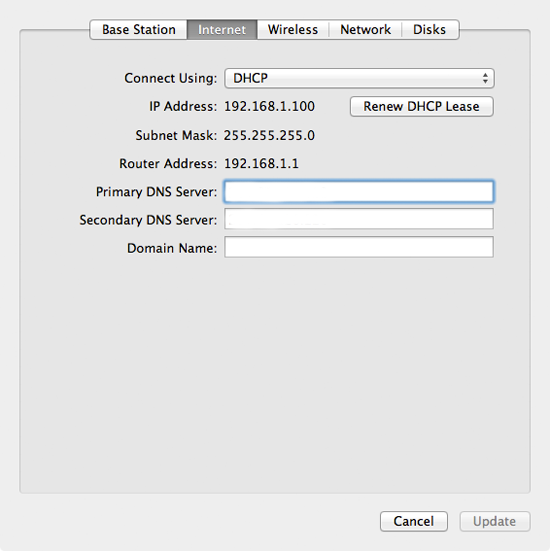
Step 5
Click “Update“. The AirPort Extreme will restart to apply the changes.
Note: Once you are completed setting up DNSFlex on your AirPort Router, please reboot the device to allow any changes to take effect. Congratulations, you have now completed the tasks involved to setup DNSFlex on your AirPort Router!


