
XBOX One DNS Configuration
Before starting, please take note of your current DNS server IP’s for future reference in the event you wish to revert back to the default settings. Follow these simple guidelines in order to get your XBOX ONE setup with DNSFlex in no time!
Step 1
Navigate into the XBOX ONE Dashboard and click “Settings“.
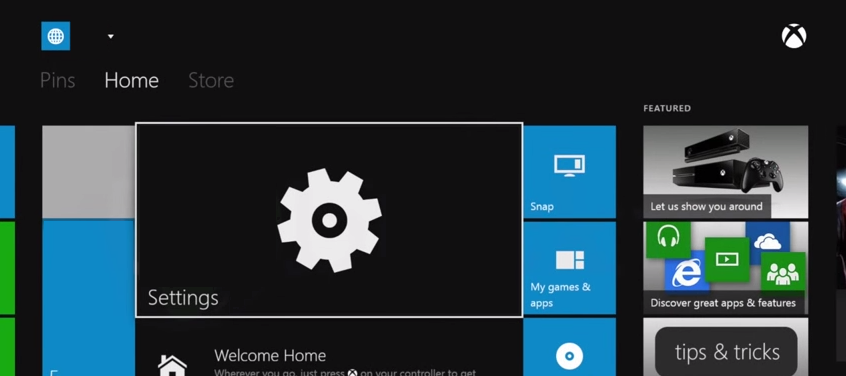
Step 2
Press the “Options” button on your XBOX ONE remote.

Step 3
Select “Settings“
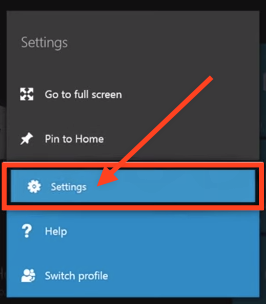
Step 4
Once you are in the Settings page click on “Network“.
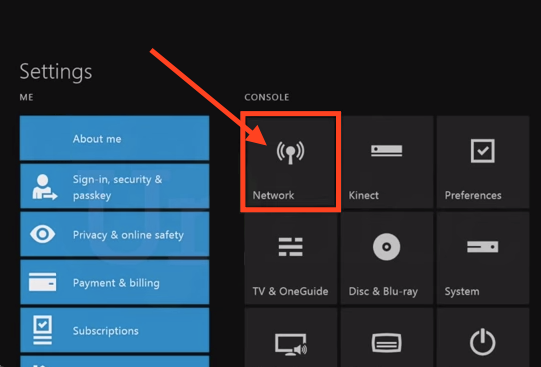
Step 5
Select “Advanced Settings“

Step 6
Click on “DNS Settings“
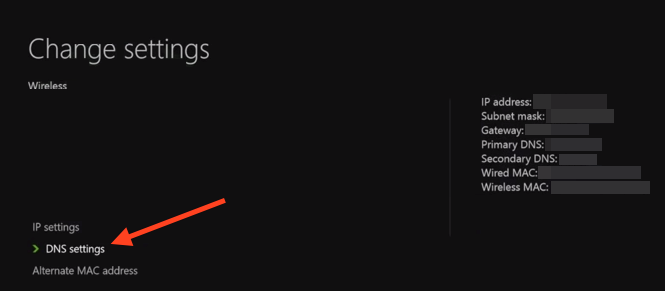
Step 7
Select “Manual“

Step 8
In this section enter the two closest DNS Server IP Addresses for “Primary DNS” and “Secondary DNS” respectively. The DNS locator map can be found in the DNSFlex Dashboard page: (https://dnsflex.com/billing)
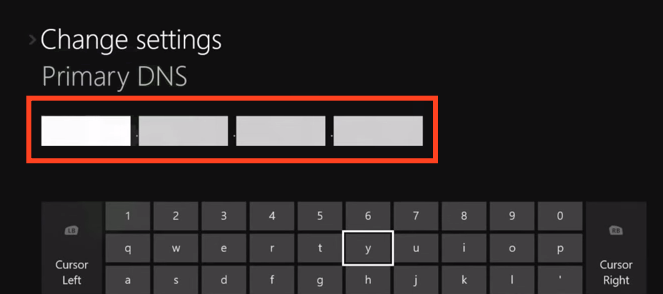
Step 9
Once you complete the DNS configuration continue to the next screen then press the “B” button on the XBOX ONE remote to save your settings.
Note: Whenever making any manual changes to your network connectivity it is always best practise to reboot your device in order for the changes to propagate. Please proceed to reboot your XBOX ONE following this tutorial. Congratulations, you are now fully setup to use DNSFlex services!


