
04
Dec
Windows 8 DNS Configuration
Comments
Step 1
In the Windows Control Panel, under “Network and Internet”, select “View network status and tasks”:
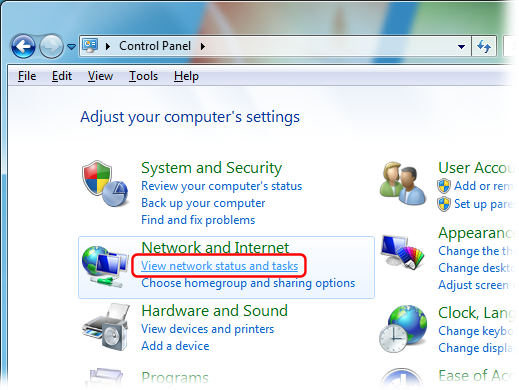
Step 2
Click “Change adaptor settings”:
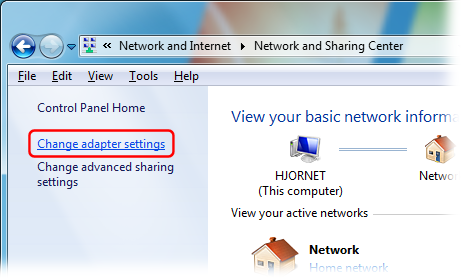
Step 3
Right-click your Internet connection’s icon and select “Properties”:
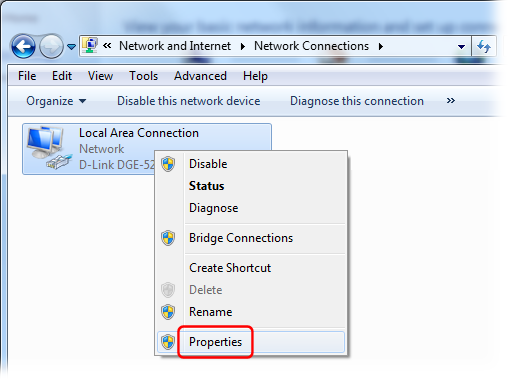
Step 4
Select the “Internet Protocol Version 4 (TCP/IPv4)” item, and click the “Properties” button:
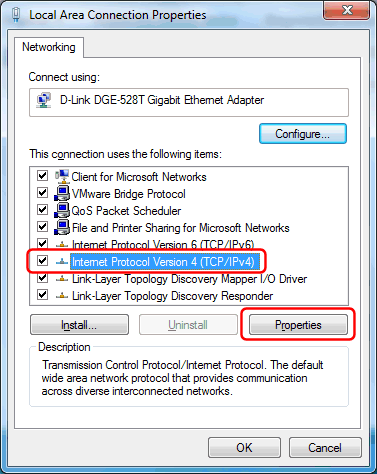
Step 5
Check “Use the following DNS server addresses” and enter the IP address of the two nearest DNSFlex DNS servers in the Preferred and Alternate DNS server field respectively:
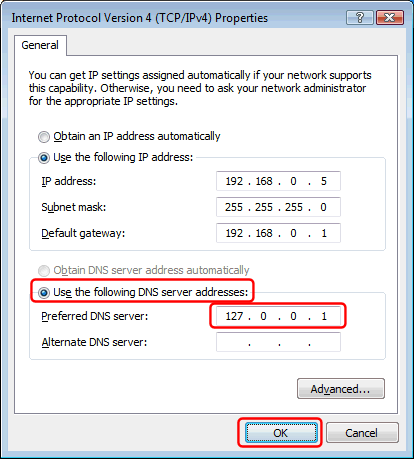
Step 6
Finally click the “OK” button in this and the previous dialog to save your changes.


