
29
Nov
Windows 10 DNS Configuration
Comments
Step 1
Right-click the Windows Start button (lower left corner of Windows desktop), and select “Network Connections”:
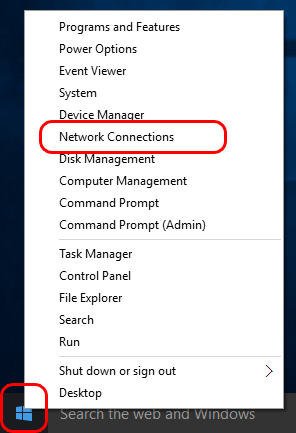
Step 2
Then in the “Network Connections” window, right-click your primary network connection, and select “Properties”:
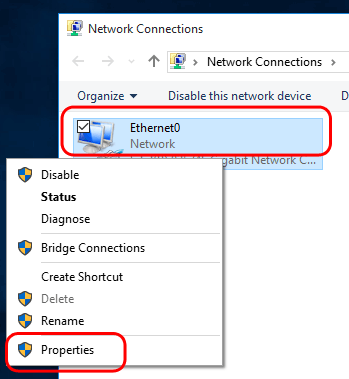
Step 3
Select the “Internet Protocol Version 4 (TCP/IPv4)” item, and click the “Properties” button:
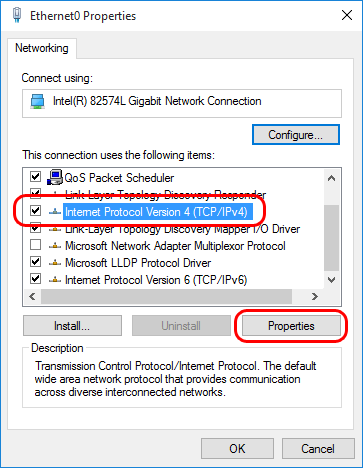
Step 4
Check “Use the following DNS server addresses” and enter the IP address of the two nearest DNSFlex DNS servers in the Preferred and Alternate DNS server field respectively. A list of DNS Servers can be found here.
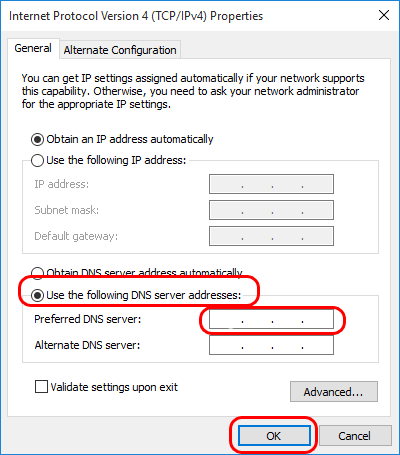
Step 5
Finally click the “OK” button in this and the previous dialog to save your changes.


